Over the years, the world has become a much smaller place because of technology.
As companies look to grow and expand regionally and internationally, one key factor to that growth would be how they conduct business, specifically from the standpoint of pricing.
Example: A company in Grenada is interested in doing business with your organisation here in Trinidad. If you have to send a quote, then it would be important to send that quotation in either EC or UD dollars.
Similarly, if your organisation does business with companies in Europe or the United States of America, then your quotation or invoices would have to be in those respective currencies.
In this tutorial, we’ll show you how to set up your company currency, add more currencies, set exchange rates and add your default currency.
-------------------------------------------
Watch The Tutorial
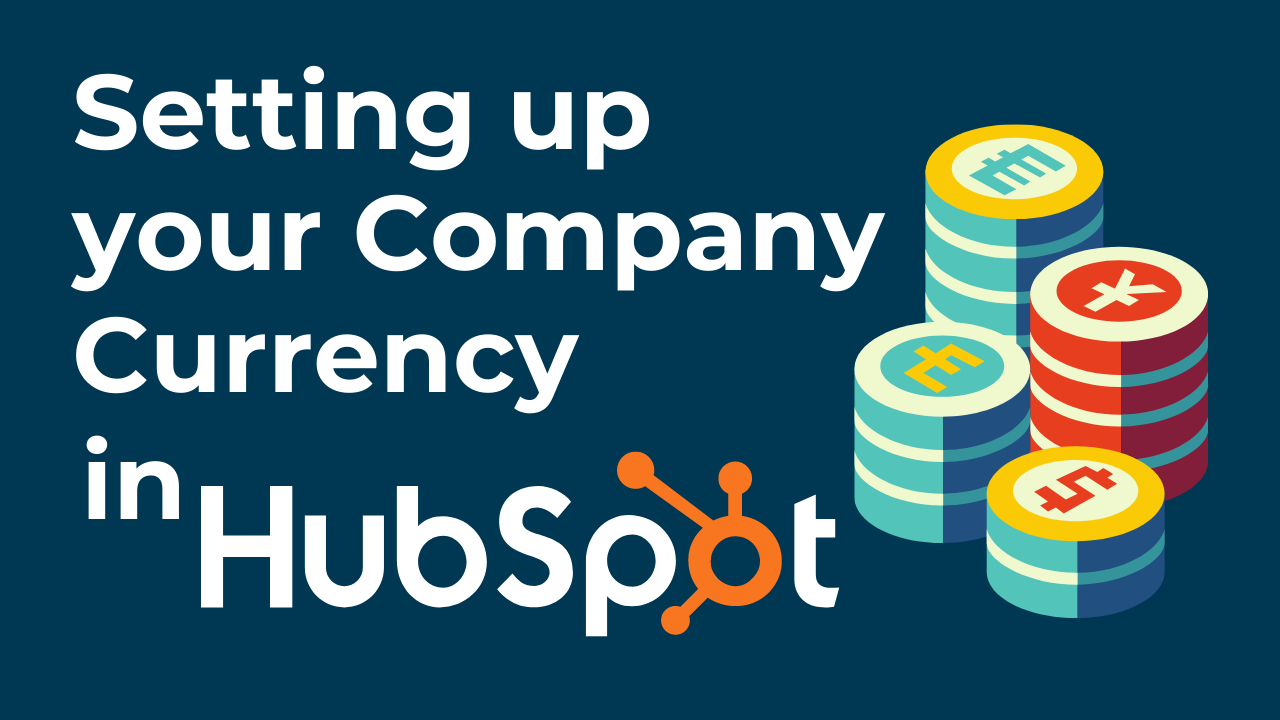
-------------------------------------------
Follow These Steps
Step 1
First, you go to Settings.
Step 2
On the left pane, choose “Account Defaults” under the heading Account Setup.
Step 3
From the five (5) tabs listed, choose “Currency”. In this example, three currencies have already been set.
Step 4
Click “Add Currency” and then pick from the options displayed.
Please note: After choosing the currency, you must also choose the exchange rate for the currency of choice and click Save.
A point to note is that creating a deal and a quote will require you to indicate which currency to use.
HubSpot will give you the equivalent in your local currency if it is not in your local currency.
Was this helpful? Subscribe to this channel for more tips.


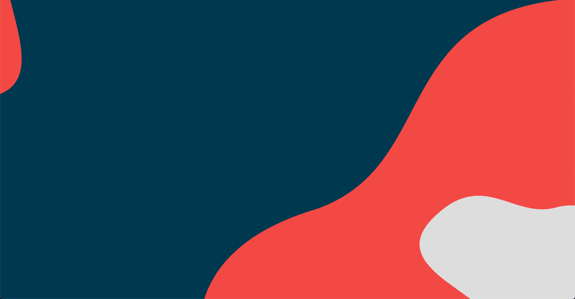
COMMENTS