Updated: March 20th, 2025
Your email signature is your digital business card; this, therefore, means that a professionally designed email signature is not only a direct representation of your company, but it also reassures the recipient that they are communicating with an actual person.
Now that you are using HubSpot more, you can simply send emails from within the platform and here is how you go about doing so.
-------------------------------------------
Watch The Tutorial
-------------------------------------------
Step 1
First, you will go to Settings.

Step 2
Click General (General is found in the left panel under the settings heading)

Step 3
From the five (5) Tabs (Profile, Email, Calling, Calendar, Tasks) displayed, choose email.

Step 4
Scroll down to where you see ‘Configure’ underneath Configure; you will see “Manage Email Signature” click the hyperlink.

Step 5
This is where you would create the email you wish to use or you can copy and paste your existing email signature from the email client you are already using. Once you are satisfied with the signature, then you click Save.

NB. If you choose to copy and paste an existing email signature, only the text will be carried over.
So if you have an image you wish to add to the signature, then you can click on the picture icon to upload that image.
Step 6
You can also include a link in your email signature which gives the recipient the option to unsubscribe if they no longer want to hear from you.
To do this, check the box that says ‘Include unsubscribe link’, and you may also edit the link by clicking ‘Edit Link Text’ highlighted in blue. Then hit the Save button at the bottom of the screen to confirm changes.
Was this helpful? Subscribe to this channel for more tips.


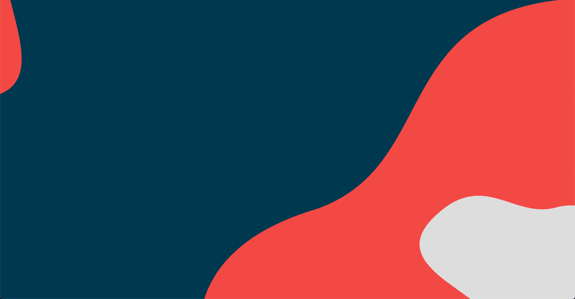
COMMENTS