- Capture unnecessary conversation in your CRM
- Skew sales performance reports
- Load your CRM with irrelevant contacts (Staff, vendors, etc.)
-----------------------
Watch The Tutorial
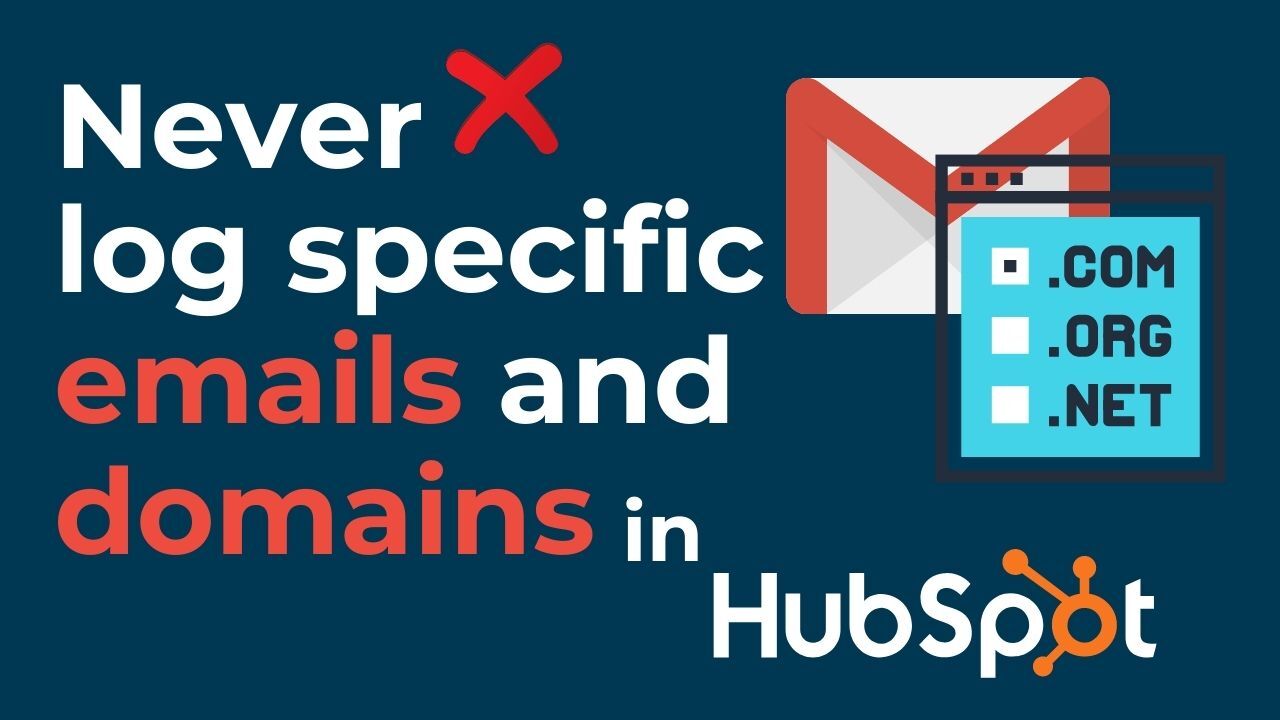
----------------------------
Follow The Steps
Step 1
Go to settings.
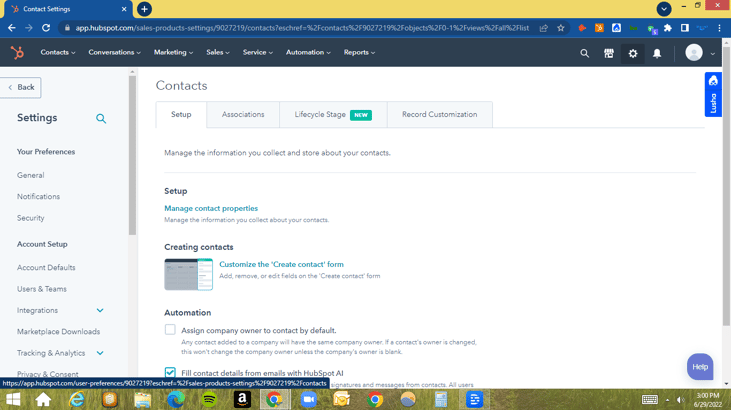
Step 2
From Settings, go to General.
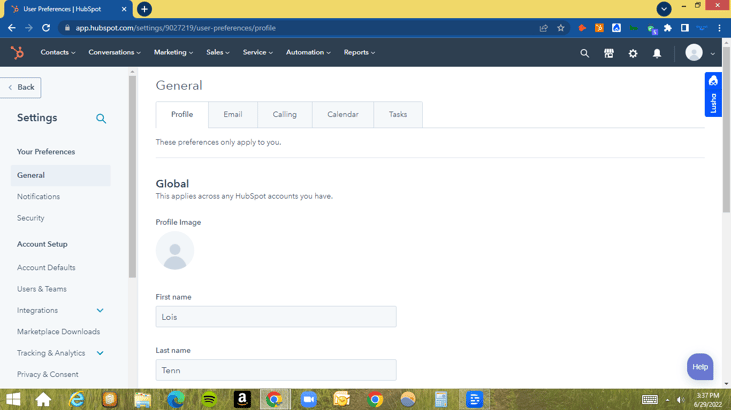
Step 3
Under General, you will see five (5) tabs. Choose the Email tab then scroll down until you see “Never Log” Under DOMAINS AND EMAIL ADDRESSES, you can enter specific email addresses or domain names that you would NOT like to log in to your CRM.
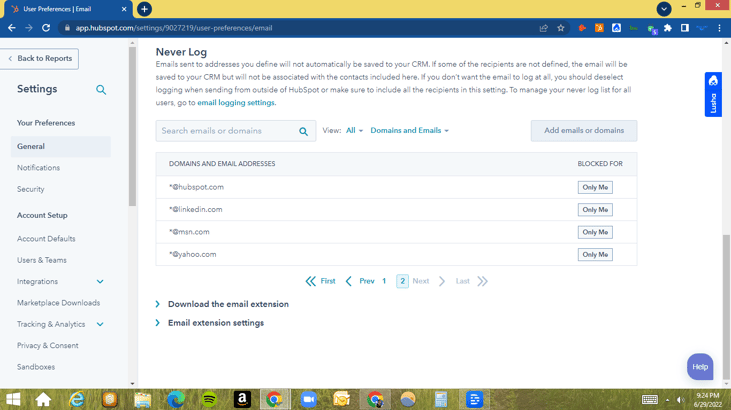
Step 4
Click on the “Add emails or domains” button then enter the email address/es or domain/s you wish not to have logged then hit “Save”.
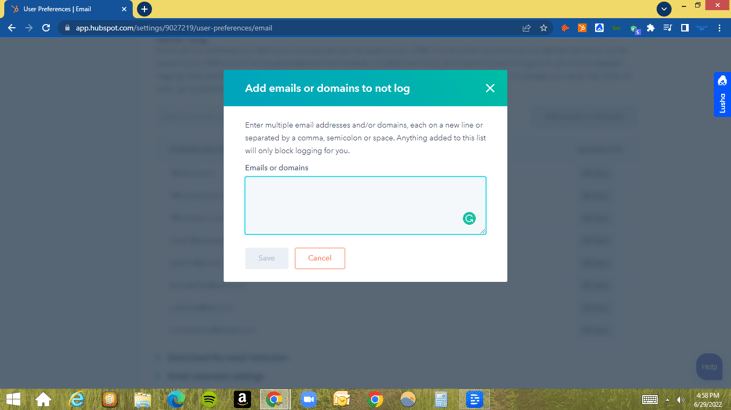
To the right, under “BLOCKED FOR” you can see the list of users and the recent ones added and who they are BLOCKED FOR.
From the user perspective “BLOCKED FOR - Only Me” means that this particular email address or domain name will be blocked for that user only.
In instances where the email or domain name needs to be blocked company-wide. Then this should be done by the system super admin or anyone that has rights or permissions to make these adjustments.
In the second part of this tutorial, we look at how to globally block a domain or email address from the standpoint of a system admin.
As a System Administrator
Step 1
Click Email logging settings link found under “Never Log”
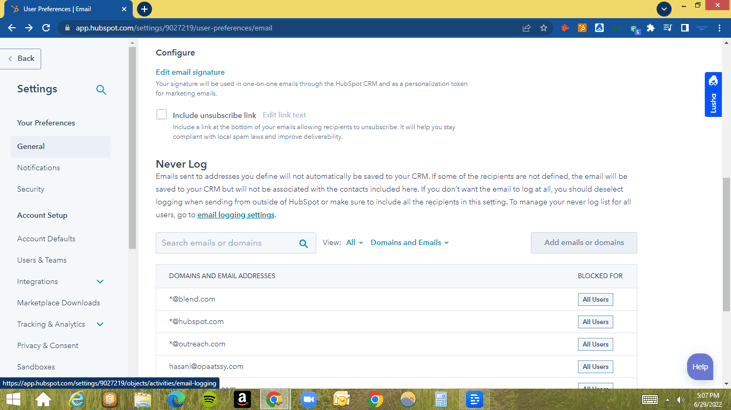
Or
You can click on “Activities” found in the left panel underneath the OBJECT option.
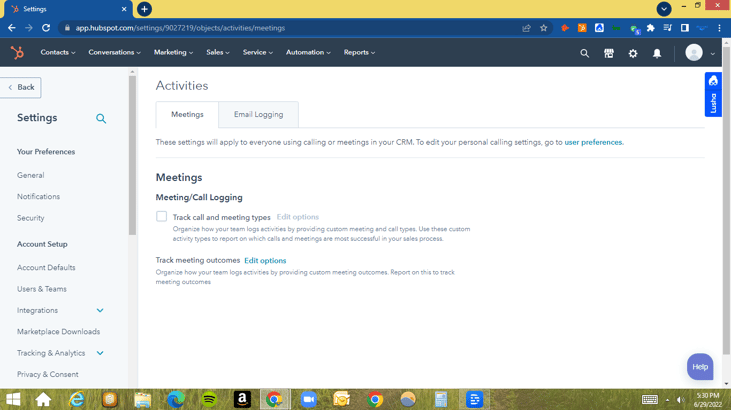
Step 2
Under the ACTIVITIES, click “Email Logging”.
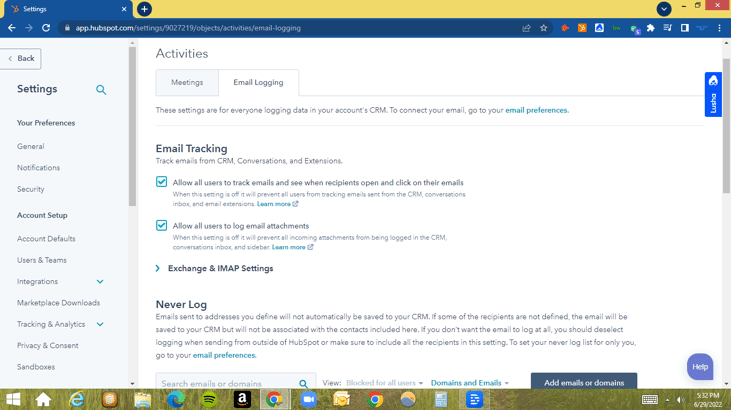
Step 3
Under the “Never Log” option click on “Add emails or domains”.
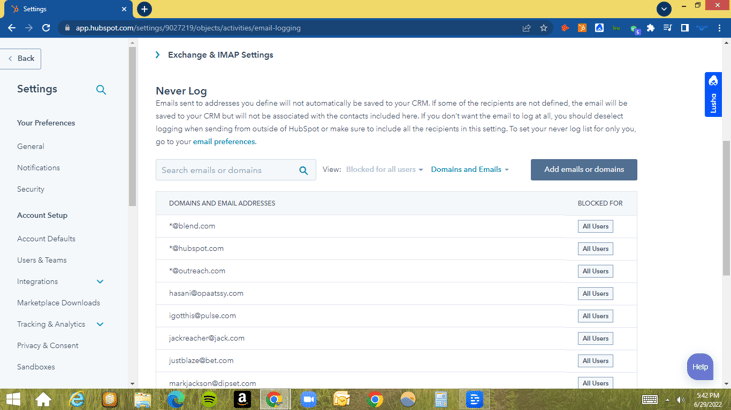
Step 4
Enter the email/s or domain/s you do NOT want to be logged then hit save.
You would have now done this from a Global perspective which means that those domains and emails will be blocked and not logged by any user in HubSpot.
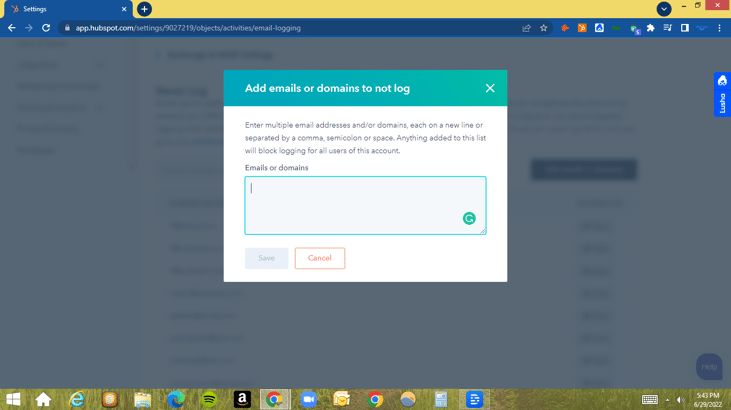
Was This Helpful? Subscribe for more helpful tips like this below.


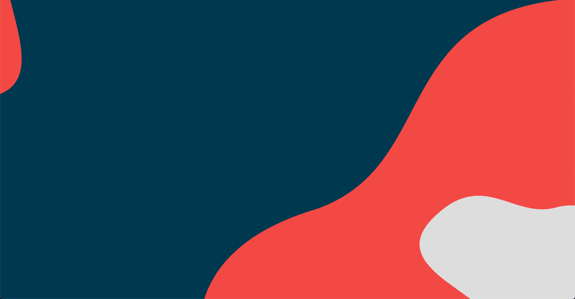
COMMENTS