So you're new to HubSpot! WELCOME! Or just dusting off the app after having it for the last four years - No judgement.
Now you're thinking, "How do I get all of these 1,000+ contacts/customers I've accumulated over the years on my phone, in an Excel spreadsheet, notebook, Access database, etc. into HubSpot?" Yup, that can seem a bit overwhelming because as simple as the process of adding contacts may sound based on the size and structure of your data it can become be an onerous task.
But, we got you. In this article, we'll cover six (6) ways you can bring all of those important contacts into your CRM so that you and your team can get cracking with managing those tasks and building relationships and engagement quickly.
1. Manual Entry
2. Importing Data Into HubSpot
3. Scanning A Business Card
4. Importing Contacts from Your Smartphone
5. Connecting HubSpot to your Email
6. Connecting HubSpot to you Website
Pro Tip:Take the time to scrub through your contacts to make sure they are business contacts and not personal contacts you are importing.
1. Manual entry into the HubSpot Application
This one requires little explanation since it is as simple as clicking add contacton the main contact page (Top right-hand side). The requirements of what's needed thereafter name, contact number, email address, etc. will be all subject as to what's important to your business.
Pro Tip: If you are having a challenge remembering that contact or the last time you interacted with them. Don't import that contact! Keep them off the list, do some research on them and when you figure out who they are or then you can add to you CRM.
2. Importing data into HubSpot CRM
Let’s imagine for a minute that this is the ole faithful Microsoft Excel spreadsheet which many sales companies still utilise as their CRM for tracking sales. HubSpot has made it simple for anyone that has finally made the decision to move to the CRM to import their contacts.
From there you will be taken through a series of self-explanatory on how to import your contacts via CSV or Excel file. Most importantly you will be asked to prepare your file properly for import so that you have the highest quality of data to work with. To learn more about preparing your file for import into HubSpot CRM please click here.
Pro Tip: HubSpot is extremely customisable, so it's recommended that users take the time to note all of the things that are important to know about your customer and either look for the contact property in HubSpot or create it. To learn more about creating custom properties watch Video: Creating Custom Properties in HubSpot
Read the Step-by-Step Tutorial: How To Import Contacts Into HubSpot
3. Scanning a Business Card
So you're at a networking event and happen to collect a bunch of cards?
That's cool but we all know what happens next with those business cards. They end up not being used or transferred to your phone and then into a drawer somewhere.
Believe us we know.
Well, HubSpot has taken care of that by including a business card scanner feature in its mobile application. Simply scan these cards using your smartphone camera, the app basically walks you through what needs to be done and with some minor editing - voila! Your new contacts are loaded into your HubSpot CRM.
One cool thing with this at a networking event is that it's a sure way to get noticed and start a conversation.
4. Importing contacts from smartphone contacts
For many of us, we have become very savvy users of our smartphones especially as it relates to day to day tasks and using other tools like reminders, calendar, notes, etc. However, this is just an alternative and still not the best place to house your contacts and does not give you the ability to execute any sales, marketing or customer relationship strategies.
Taking this into consideration HubSpot has also developed their mobile application to give users the ability to pull contacts they may have on their mobile phones into their CRM. This is another brilliant and pretty straightforward feature that makes live using HubSpot easier.
The video below👇 gives that example in less than 50 seconds.
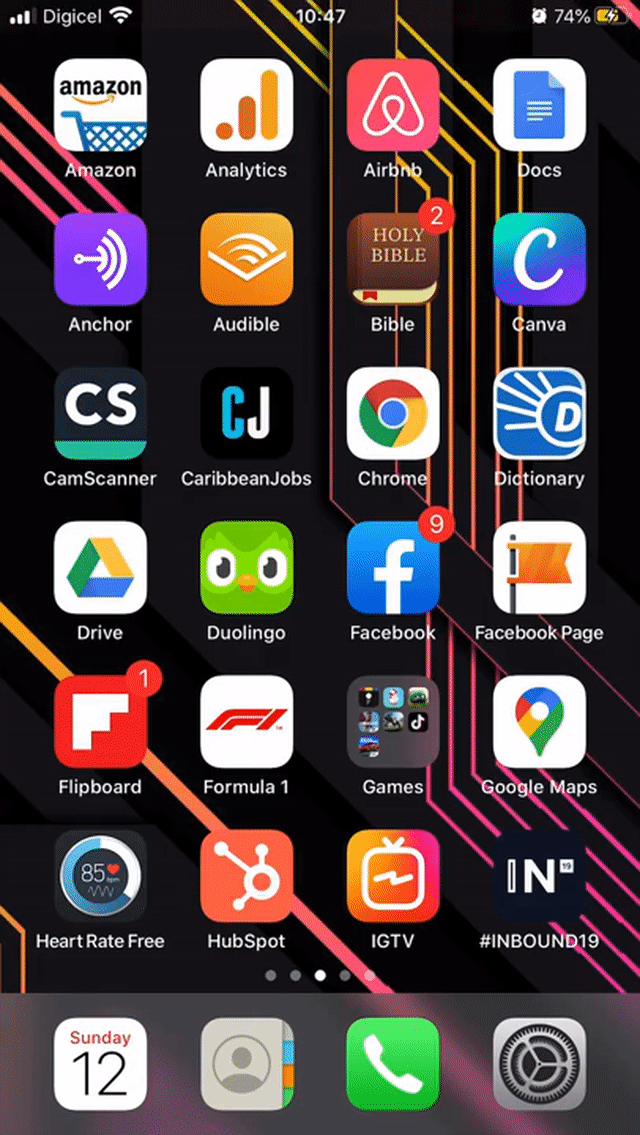
Once completed, you will receive a notification from HubSpot indicating that your Import is complete.
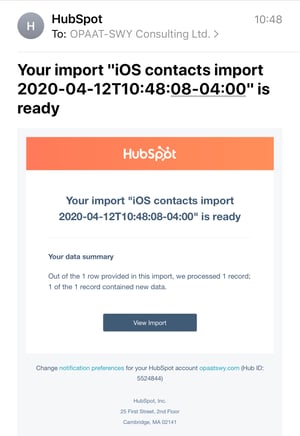
Pro Tip: Get into the habit of taking as much information as possible from your contacts. i.e. First and last names, contact numbers, address, emails, etc. This information removes the hassle of going back to the person to get the extra info before or after the import.
5. Connecting HubSpot to Email
Most organisation use a standard email platform/program to communicate, market, prospect with clients. In this platform let us say for instance Outlook, sometimes a large number of contacts are stored only in Outlook as email is the main source of communications.
This overtime can become clunky especially when finding information from a past conversation or sending information to a team member or sales leader. With HubSpot, you get to alleviate all of that by having all of the data synced and collected in one place.
HubSpot works seamlessly with three (3) main email platforms, Outlook, Microsoft Office 365 and Google's Gmail/G-Suite.
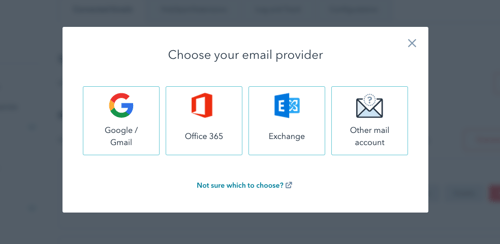
Note: IMAP and POP are also workable options as well. There are plugins, add-ons or extensions for each email platform which makes the communication process and importing of contacts even easier.
Users can set this up by going to Setting > Integrations > Email Integrations. From there you will see the option to connect your inbox. For more information on setting up your inbox have a look at this knowledge base article from HubSpot HERE.
6. Connecting HubSpot CRM to your Website - WebChat
One of the most underutilised lead generation platforms by companies in the Caribbean is the website or Content Management System (CMS). Why? Because there is no strategy built alongside the website to capture leads or customer information.
Web chat revolves around an attraction and engagement strategy. Once a customer visits your site, there should be some form of welcome thanking them for taking the time to visit; from there you can allow them the time to browse and providing there is an option for the customer to ask questions or request more information, the next step would be to request contact information.
To achieve this setup, go to Setting > Conversations > Inbox. Remember the goal behind this is build deeper interactions. To get the contacts information to fall into your HubSpot CRM you must have an engagement strategy or the Web chat set up in such a way that it allows them to leave their email address and contact into behind.
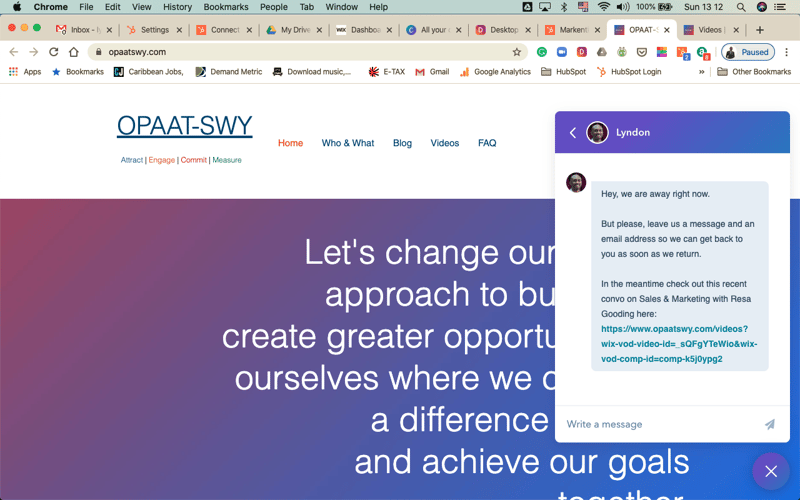
And there you have it six simple but very practical ways of getting contacts into your CRM. We can't do business without customers and in 2020 the more we know about our customers, the better we are at supporting or engaging them.
Phones, email platforms, books, Excel spreadsheets, while they have served us well in the past are still not the right tools in building an effective customer relationship management strategy.
Adanna Narine
Develop, Serve, Inspire - these words succinctly define my purpose and what I am tasked with doing with my time here on earth. Skilled in Open Houses, Sales, Customer Relationship Management (CRM), Presentation Skills, and Building Strong Relationships.RELATED ARTICLES
The Evolution of AI in CRM – From Inception to Transformation
In 2023, Darmesh Shah’s INBOUND keynote introduced us to the transformative potential of AI in business, outlining how it could ...
Start Reading
Boost Sales in Trinidad & Tobago's Shipping Industry with A CRM Strategy
Companies often focus on investing or implementing a CRM tool without having a comprehensive strategy to support it. While ...
Start Reading
The Future of AI in Business: Dharmesh Shah's INBOUND23 Keynote
In September 2023, I attended the Inbound Conference, where I had the privilege to listen to Dharmesh Shah, the co-founder of ...
Start Reading
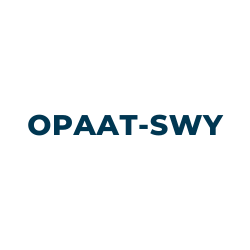
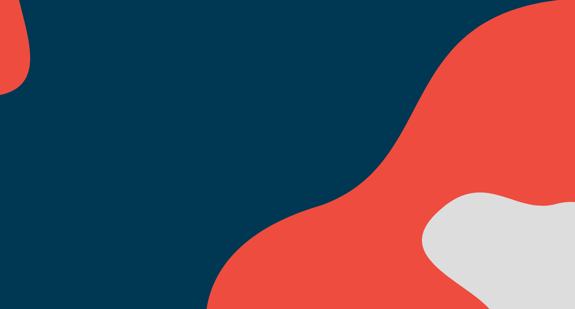
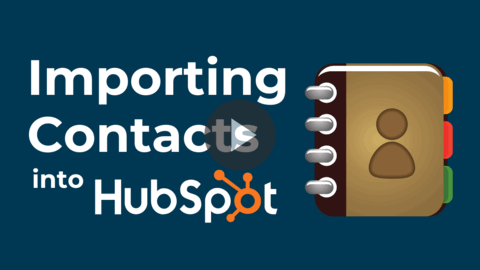
COMMENTS