Data is one of the most valuable assets a company possesses. Audit Logs and Import/Export Settings within HubSpot are critical checkpoints in safeguarding this asset.
Audit Logs offer transparency and traceability for all user actions, creating an environment of accountability and helping to deter potential internal misconduct. Meanwhile, Import/Export Settings act as a gatekeeper, controlling the data flow in and out of the company.
They ensure that sensitive information doesn't leave the company without proper authorisation, thereby protecting the business's interests and maintaining customer trust. Together, these tools not only reinforce the security framework of your HubSpot portal but also uphold the integrity and reliability of your entire operation.
For organizations operating in today's data-driven landscape, overlooking these settings is not an option—it's a necessity for robust security and sustainable business practices.
This is an easy-to-follow tutorial but informative for HubSpot users with Super Administrators, as well as reassuring for IT personnel concerned with external and internal security.
----------------------------------

----------------------------------
Understanding and Utilizing Audit Logs
Accessing Audit Logs:
- Navigate to your HubSpot Settings.
- On the left-hand side panel, click on Audit Logs.
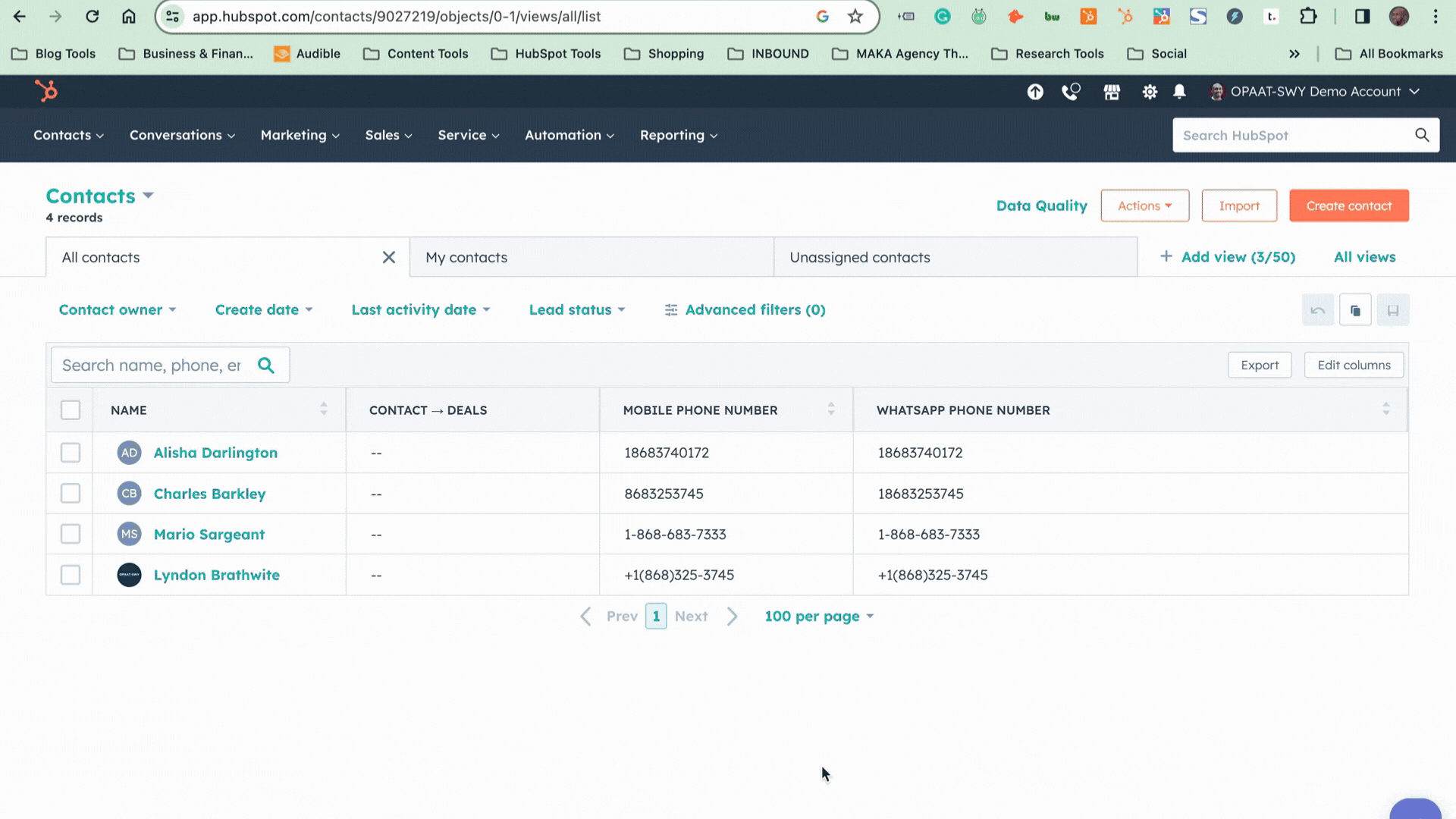
Interpreting Audit Logs
Audit logs provide a detailed record of user actions for administrators to uncover valuable insights. Here's what it covers;
- User Interactions: See who did what within your HubSpot portal, from simple logins to CRM modifications.
- Security Activities: Track security changes, like the installation of extensions or updates to user permissions.
- Historical Data: Audit logs maintain records stretching over time, offering a comprehensive view of user activity.
Best Practices for Monitoring:
Regularly check the audit logs to:
- Ensure compliance with your company's policies.
- Detect any unusual or unauthorised activity promptly.
- Keep a historical account of all changes for reference in disputes or audits.
----------------------------------
Securing Data with Import & Export Settings
Locating Import & Export Settings:
Just above the Audit Logs in your settings menu, you'll find the Import & Export options.
Setting Up Export Notifications:
- Find the Large Export Notification Threshold setting.
- Configure it to receive alerts when a user exports more than a specified number of records.
This function is crucial for preventing internal data theft, a common concern when sales or business professionals transition between companies, especially within competitive industries.
Managing User Permissions:
- Go to Users & Teams.
- Find the user(s) you want to adjust permissions for.
- Adjust user preferences to disable the ability to export data.
- If you initially forgot to set this, the notification threshold will alert you whenever large exports occur.
Final Thoughts on Internal Security
The goal isn't just to protect your data from external threats but to shore up defences internally as well. By understanding and configuring audit logs and import/export settings, you arm your HubSpot portal against unwanted data breaches.
Remember:
- Regular reviews of your security settings keep your data safe.
- Proactive alerts and permissions management help prevent unauthorised actions.
- A secure portal ensures a trustworthy environment for your team and clients.
Did You Find This Useful? Subscribe for helpful HubSpot tips below.


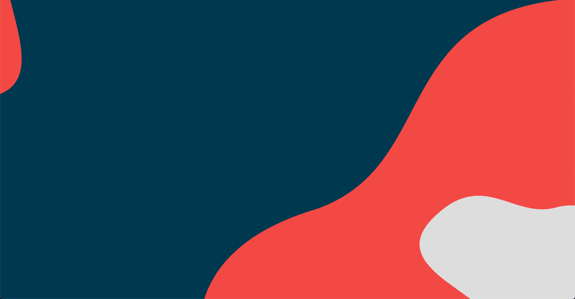
COMMENTS