If you are looking into target accounts it means that you or your company have made a decision to be a lot more specific or strategic as it relates to your sales goals, objectives and strategies.
This article will show you how to set target accounts in HubSpot to help you achieve those sales and marketing goals.
What are Target Accounts?
Target accounts are specific accounts your organisation or team highlights for its account-based sales and marketing strategies.
Learn More Sales Terminologies Here
--------------------------------
Watch The Tutorial
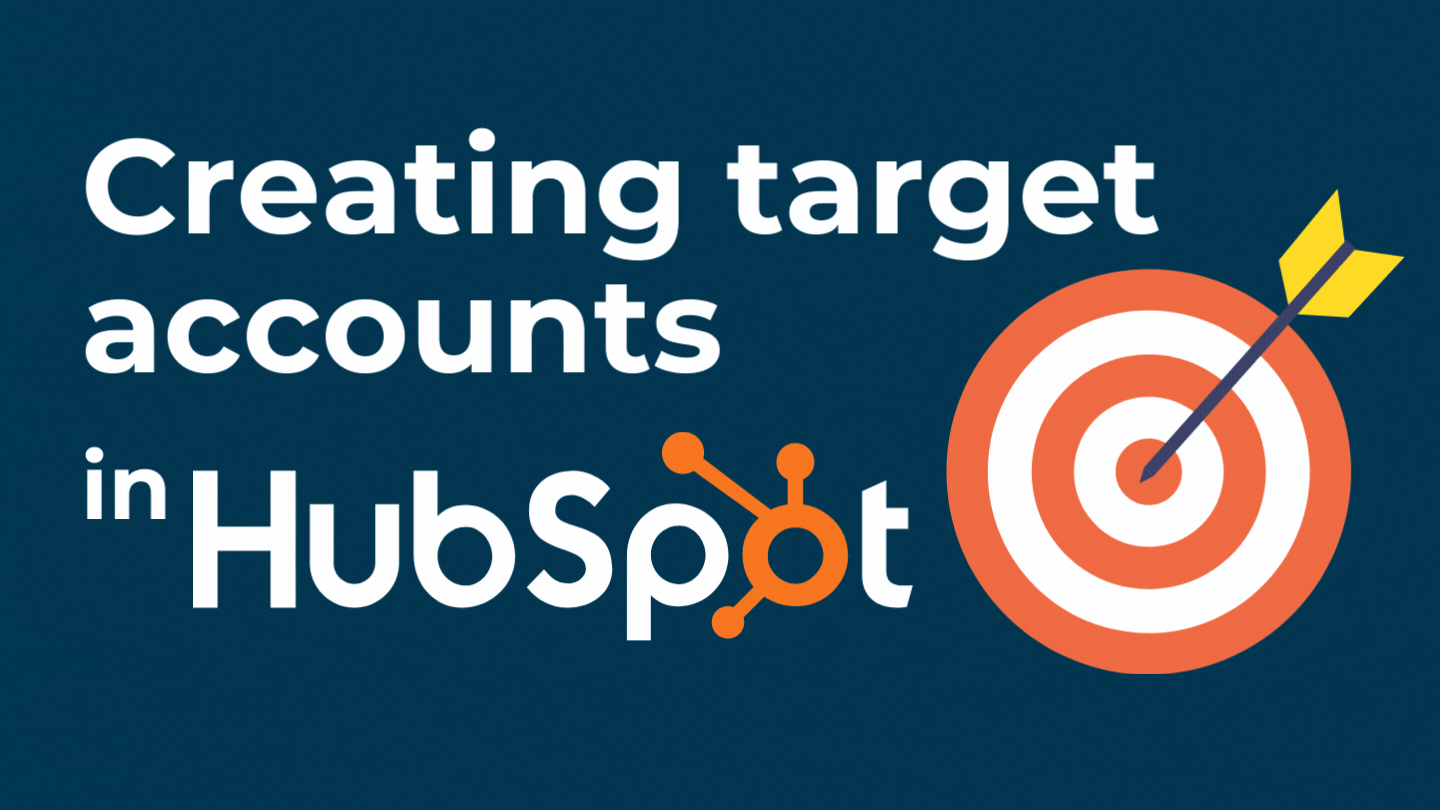
-------------------
Follow The Steps
Step 1
To achieve this feature, go to your company list in HubSpot.
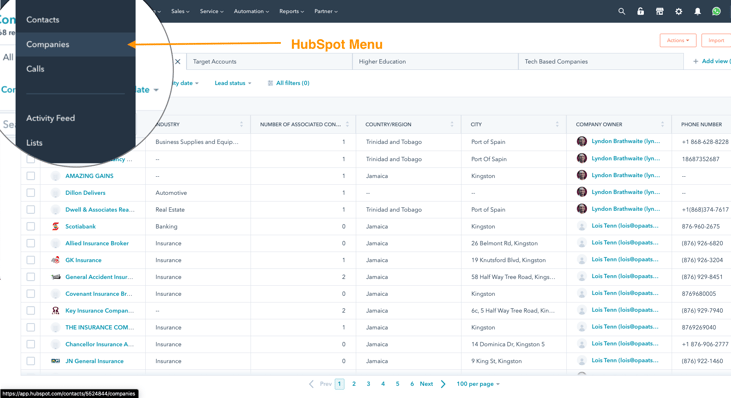
Step 2
Then choose the contact record you will like to set as a target account. Once you are in the company record, look for the association label called Account Overview on the right-hand side of the company record.
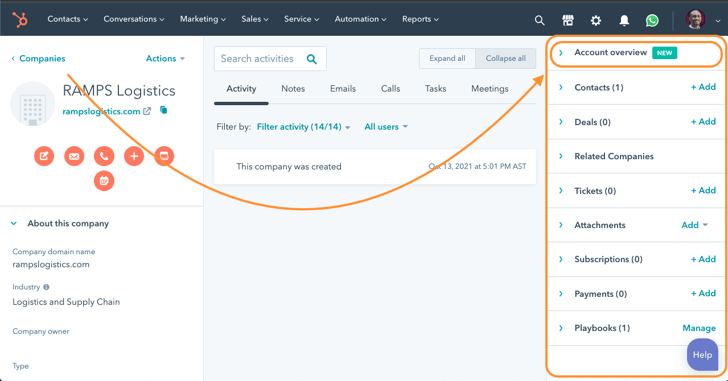
Please note that this label may not always be at the top as shown in this image. However, you can always click and drag this label to any location you desire.
Step 3
Click on the dropdown to expand the account overview label so that you see the option "Not Target Account".
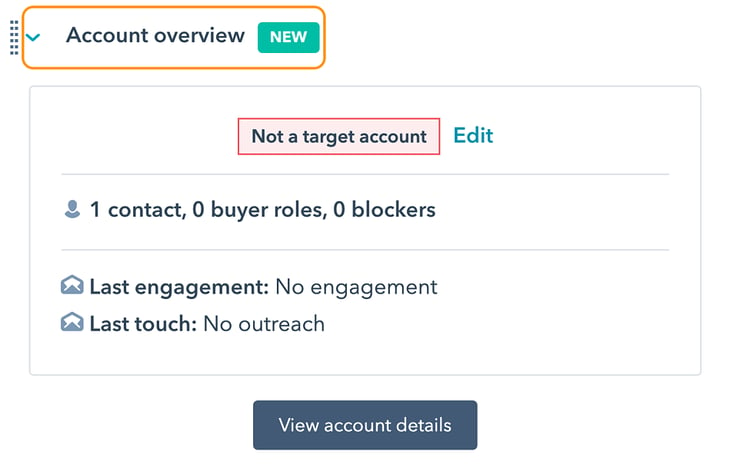
Step 4
From there you click edit and update the target account property to "True" then click "Apply".
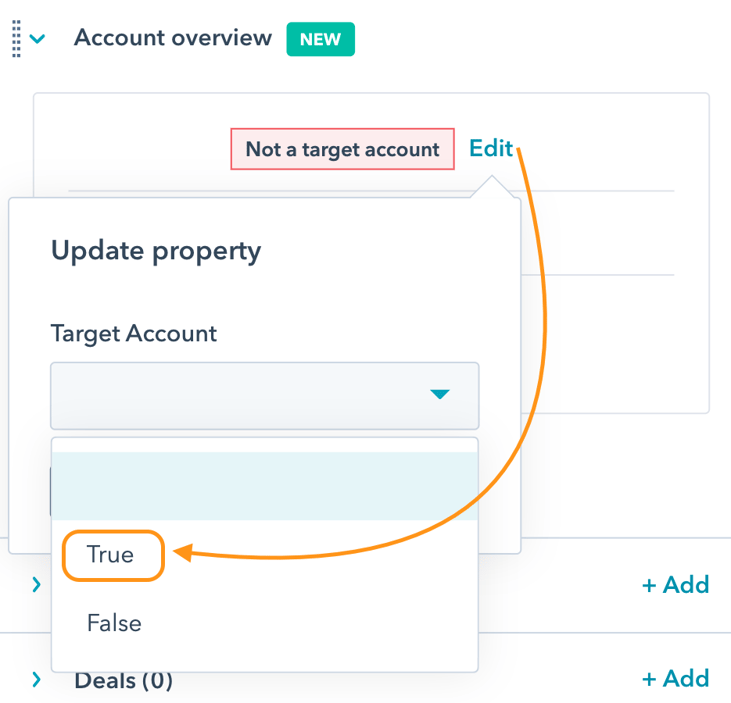
Once this is completed you would have successfully updated or created your first of many target accounts in HubSpot.
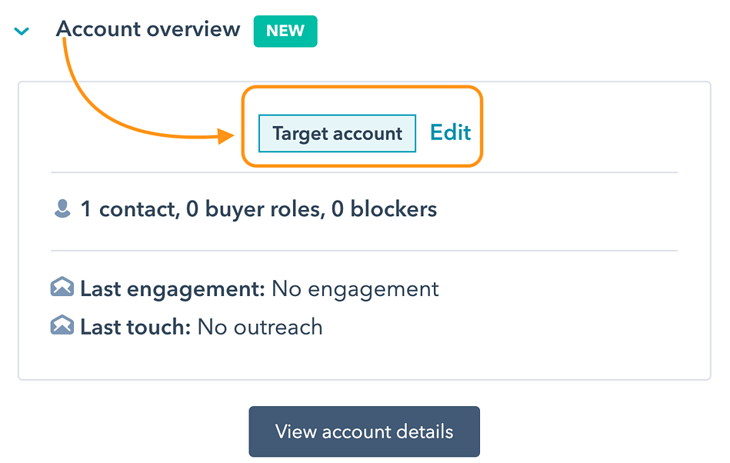
Alternative
Another way that you can set target accounts within HubSpot is through the companies list view using the preview option and following steps 2 - 4. See the gif below.
-2-Jul-07-2022-12-19-22-80-AM.gif?width=745&name=OPAAT-SWY%20Youtube%20Artwork%20(1)-2-Jul-07-2022-12-19-22-80-AM.gif)
Was This Helpful? Subscribe for more helpful tips like this below.


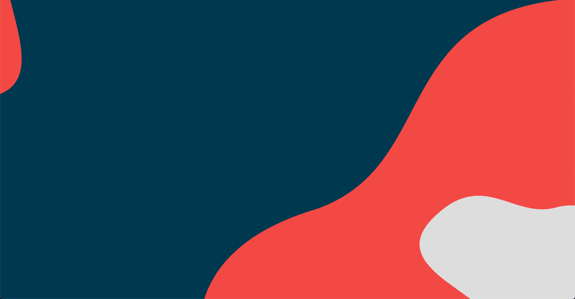
COMMENTS